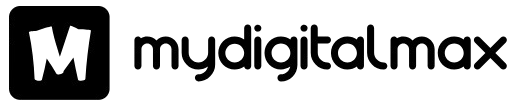Introduction |HDDs|
In the modern digital world, data storage has become an essential aspect of people’s lives. Modern life runs on devices, and thus their data storage requirements grow, from personal applications to business operations and vast data centers. HDDs (Hard Disk Drives) come under the oldest categories of digital data storage, dating back many decades. This veteran technology can offer huge storage at a very low cost. In this guide, we will cover almost everything from the function of HDDs to their types, benefits, and ways to select the right HDD as per your requirements. Moreover, we will also share some tips on how to maintain and optimize your HDDs to improve performance and extend their service life.
1.What is an HDD?
HDD stands for Hard Disk Drive. It’s a non-volatile device meant for storing and reading digital information using magnetic storage. Unlike RAM, which is volatile—hence, all contents get deleted upon power enervation—an HDD still retains all data even when the device is turned off. An HDD consists of one or more spinning disks coated with a magnetic material; under them are the read/write heads in motion over the disks to access and write data.
2.How HDDs Work
HDDs rely on the inner workings of magnetic storage. Following is a glorified explanation of how they work.
Platters: The information in an HDD is stored on platters. Platters are thin, circular disks covered with a magnetic layer. These platters move extremely fast inside an HDD. Usually, they rotate at 5400 to 7200 revolutions in a minute).
Read/Write Heads Each platter has an associated read/write head that is situated very closed to the platter’s surface. These heads read data from the platters and write data to the platters. The heads never actually touch the platters themselves; they float an incredibly minuscule distance away from the surface of the platter thanks to a tiny film of air.
Actuator Arm: This is attached to the end of the read/write heads, swinging them over the platter surfaces, keeping the heads in a position to reach all tracks on the platters.
Tracks and Sectors: The data is stored on the platters in concentric tracks, and further division of the tracks takes place by dividing them into sectors. A sector contains a fixed amount of data, normally around 512 bytes or 4096 bytes, which becomes 4 KB.
Magnetic Storage: The platters hold information in the form of magnetization patterns, which get recorded with changes in certain patterns of magnetic material. The read/write heads detect these magnetization patterns while reading back data and convert them into their digital form.
3.Types of HDDs
There are the following types of HDDs for different usage scenarios:
Desktop HDDs: This is the most common variant of the HDD and is offered as baseline equipment for most desktop computers. For their performance, they strike a balance between capacity and rotation speed with price.
Laptop HDDs: These hard disk drives are smaller and lighter variants of the desktop versions, designed to fit into small spaces. They usually feature the 2.5-inch form factor.
Enterprise HDD: Enterprise-specific variants of the HDDs designed either to deploy in data centers or at the enterprise level, much more reliable and robust with ultra-high performance; they are designed to work tirelessly on gigantic workloads of data.
External HDDs: These are standalone external hard drives. They plug into computers regardless of any interface, be it a USB, Thunderbolt, or some other means. They offer portable storage solutions and usually apply in backups and in the transferring of data.
4.Advantages of HDDs:
Among the principal advantages of HDDs, making them rather widely used for storage, is their inexpensiveness: they provide huge storage at a comparatively low cost compared to SSD (solid-state drive); hence, quite economical when one has to store vast amounts of data.
High Capacity: Hard disk drives come in large capacities; even the consumer models reach as high as 20TB in a single drive. This makes them appreciable to people who need to store a lot of data, for example, media files, backups, and archives.
Durability: Today’s HDDs are pretty robust and resistant to ordinary use. Manufacturers design enterprise and NAS HDDs to run continuously with very high reliability.
Wide Compatibility: HDDs have standard interfaces, making them highly compatible with a great number of devices—most especially with desktops, laptops, gaming consoles, and external enclosures.
HDDs are a decades-old technology with a proven record of reliability and performance, and advancements have continuously improved their efficiency and durability.
5.How to Choose the Right HDD:
Speed: The speed of an HDD comes measured in RPM. Common speeds are 5400 RPM and 7200 RPM. Higher RPM drives make read/write faster, although they are noisier and eat more power.
Form Factor: The most common form factors for HDDs are 3.5″ for desktops and 2.5″ for laptops.
Most HDDs use SATA interfaces, while high-end models tend to come equipped with SAS or PCIe. Check the compatibility of your device.
Reliability: Check the reliability of the HDD with respect to the intended application. In enterprise, NAS, or surveillance work, the rating for reliability is higher to sustain operation.
Warranty: Check how long the warranty is provided by the manufacturer.
6.HDDs Installation and Setup
Installing an HDD is relatively easy, but you must do it correctly to set it up properly.
Ensure that you back up all important data and have all necessary tools available.
Shut down the power and unplug from wall.
Open the Case: Remove the outside cover of the case so that you get inside the computer.
Case the System: Place back the case cover to its position and refasten the screws.
Power Up: Connect your computer with the power supply and turn it on. You will boot into the BIOS/UEFI configuration to detect the HDD.
7.Maintain and Optimize Your HDD
By following the below-mentioned tips, maintain and optimize your HDD to keep it running in top performance for years:
Defragmentation organizes data more efficiently, increasing the read/write speed of your HDD
Keep It Cool: Good airflow and cooling inside the case will avoid overheating of the HDD.
- Overheating lowers the lifespan of a drive.
- Handle an HDD gently to avoid physical shocks or drops that may damage the internal components of the drive.